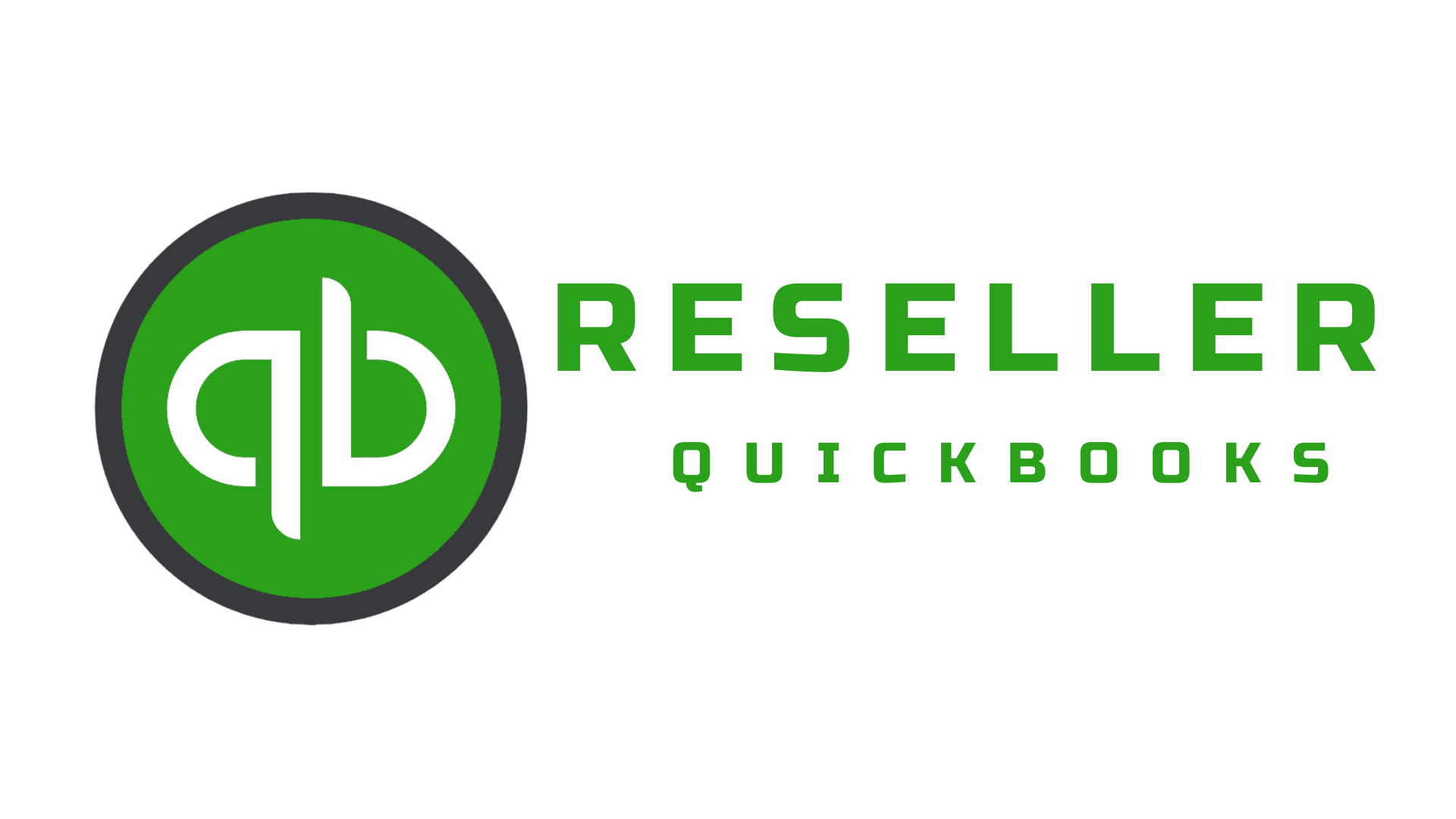How to Set Up an Amortization Payment in QuickBooks Desktop
Managing loans and their corresponding payments is an essential part of business accounting. If you’re using QuickBooks Desktop, setting up an amortization payment ensures that both the principal and interest portions of the payment are properly recorded. In this blog, we’ll walk you through the steps to accurately set up and track amortization payments in QuickBooks Desktop.
What is Loan Amortization?
Loan amortization is the process of spreading out a loan into a series of fixed payments over time. These payments typically consist of two parts: the principal (the amount borrowed) and the interest (the cost of borrowing). Over time, as the loan is repaid, the balance decreases until it’s fully paid off.
Why Set Up an Amortization Payment in QuickBooks Desktop?
By setting up an amortization payment in QuickBooks Desktop, you can:
- Accurately track how much of your loan is being paid off.
- Record both the interest expense and principal reduction.
- Make future payments easier by automating the process with memorized transactions.
Step-by-Step Guide to Setting Up an Amortization Payment in QuickBooks Desktop
Step 1: Create a Loan Account
To start, you’ll need to create a loan account that tracks the remaining balance of your loan.
- Open QuickBooks Desktop and go to the Lists menu.
- Select Chart of Accounts.
- At the bottom of the window, click Account and choose New.
- Select Loan as the account type and click Continue.
- Name the account (e.g., “Loan Payable”) and, if applicable, enter the loan balance as the opening balance.
- Click Save & Close.
Step 2: Set Up Expense Accounts
Next, you need to create two accounts:
- Loan Payable Account: For tracking the principal payments.
- Interest Expense Account: For recording the interest portion of your loan payments.
- From the Chart of Accounts screen, click Account at the bottom and select New.
- Choose Expense for the interest account and name it (e.g., “Loan Interest”).
- Repeat this process to create a liability account (if not already done) for the Loan Payable.1
Step 3: Record the Loan Payment
To make recording payments easier, QuickBooks Desktop allows you to set up a recurring transaction.
- Go to the Banking menu and select Write Checks (if paying from your checking account) or Make General Journal Entries (if making an entry directly).
- Select the bank account or cash account from which the loan payments will be made.
- Under the Expenses tab:
- Select your Loan Payable account and enter the amount of the payment that applies to the principal.
- In another line, select the Interest Expense account and enter the amount of interest being paid.
- Once all amounts are entered, click Memorize at the top of the transaction window.
- In the Memorize Transaction window, give the transaction a name (e.g., “Loan Payment”), and choose the payment frequency (monthly, quarterly, etc.).
- Click OK to save.
Step 4: Automatically Record Payments
Each time you need to make a payment, QuickBooks Desktop will use your memorized transaction to record the payment, splitting it between principal and interest.
- Open Lists and select Memorized Transaction List.
- Find the memorized loan payment, select it, and click Enter Transaction.
- Review the details and click Save & Close to record the payment.
Step 5: Monitor Your Loan Balance
As you make loan payments, you’ll want to track how much of the loan has been paid off and how much remains. QuickBooks Desktop makes it easy to monitor the loan balance.
- Go to the Reports menu.
- Select Company & Financial and click Balance Sheet Standard.
- In the Liabilities section, you’ll see your loan balance under the Loan Payable account.
Why It’s Important to Track Loan Amortization
Tracking your loan amortization in QuickBooks Desktop allows you to stay on top of both your debt and expenses. By setting up an amortization schedule, you’ll always know how much of your payment goes toward interest and how much reduces the principal. This can help with cash flow management and ensure your books are accurate.
Final Thoughts
Setting up an amortization payment in QuickBooks Desktop helps streamline your accounting, making it easy to track loan payments, interest expenses, and outstanding loan balances. By following the steps outlined above, you’ll be able to automate the process, ensuring accuracy and saving time.
Ready to simplify your accounting? Visit resellerquickbooks.com to learn more about how QuickBooks Desktop can help streamline your business finances.